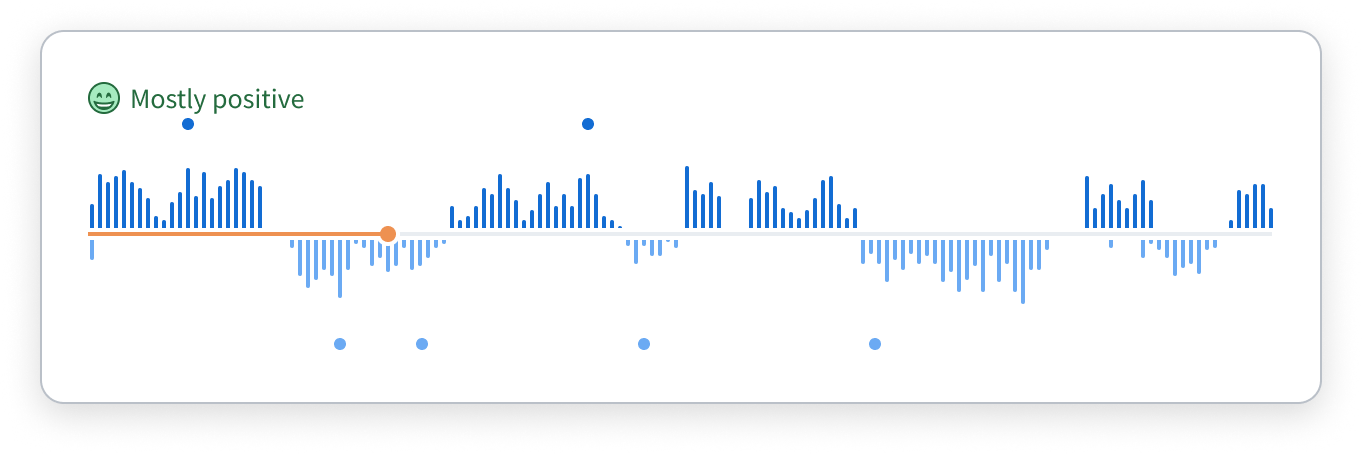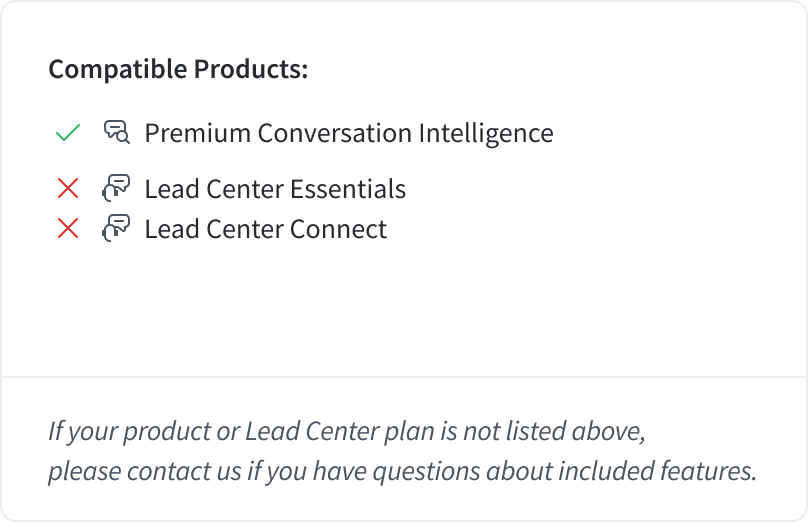
The call sentiments feature streamlines call analysis and reduces time spent manually listening to or reviewing call transcriptions. You can use this feature to view the overall sentiment of a call to get a deeper understanding of the quality of customer and agent interactions.
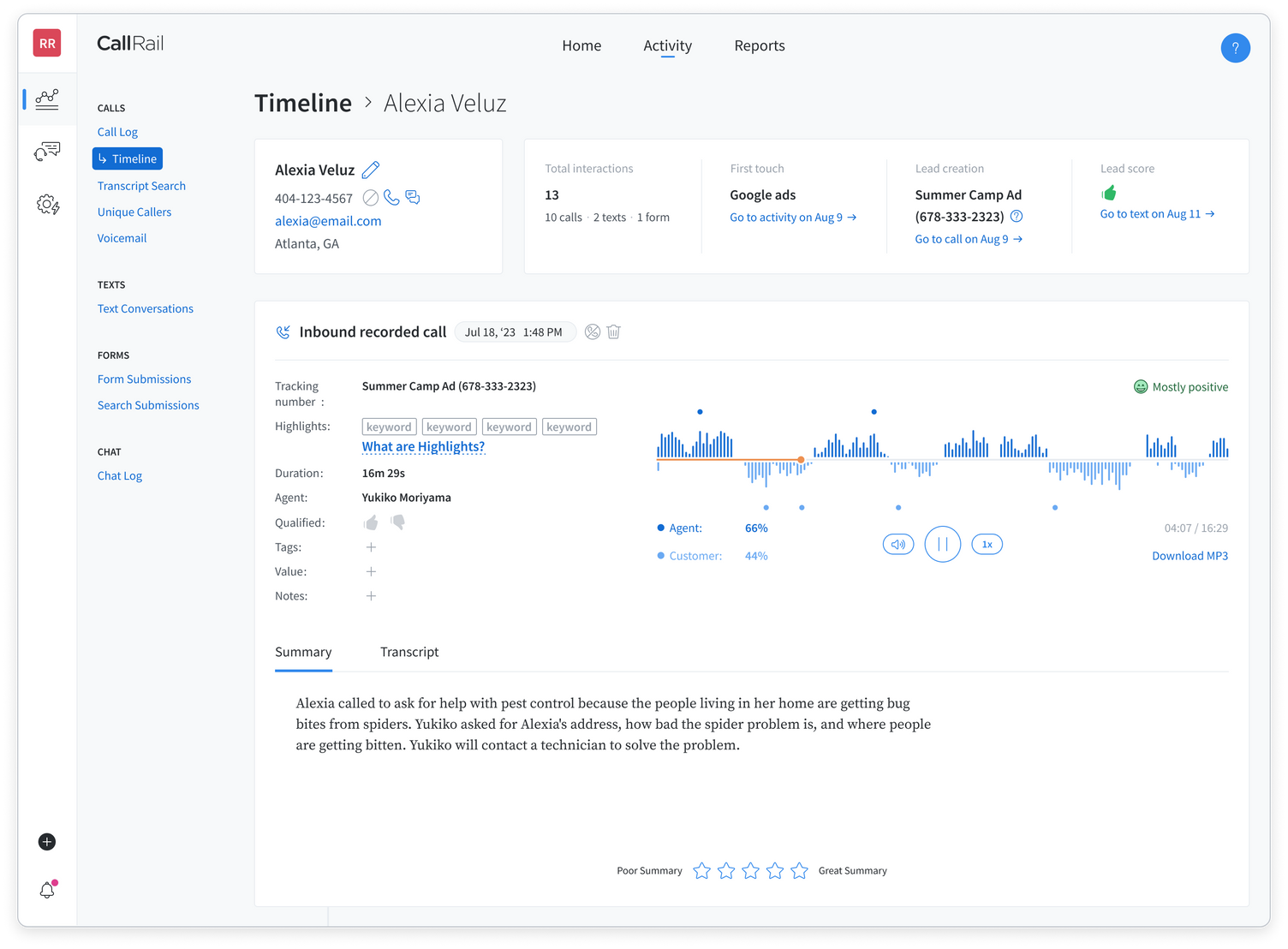
For agencies, you can use call sentiment trends as a lead quality indicator to prove to clients that they are delivering good leads.
Managers can use call sentiments to train future agents by listening to particularly positive interactions or to intervene with additional training after reviewing how an agent handled negative interactions.
You can find a call sentiment in three places:
- In the call’s timeline.
- In the call log.
- In Lead Center.
Getting started
Call sentiments are a part of the Transcripts feature, and require Premium Conversation Intelligence. If you’ve enabled Transcripts on your account, call sentiments will automatically be enabled. If you haven't activated Transcripts yet, you can follow the instructions in this support article to do so.
Sentiment types
There are seven types of sentiments:
- Neutral.
- Slightly positive.
- Fairly positive.
- Mostly positive.
- Slightly negative.
- Fairly negative.
- Mostly negative.
CallRail will highlight which portions of the transcript affect the sentiment score using red (for negative scores) and green (for positive scores).
Viewing call sentiments from the caller’s timeline
Follow these instructions to view sentiments from the caller’s timeline.
- Select Analytics on the left navigation bar.
- Choose the company where you’d like to view sentiments.
- Select the timeline icon next to the call you'd like to view.
- The sentiment will be visible in the upper-right corner of the interaction panel.
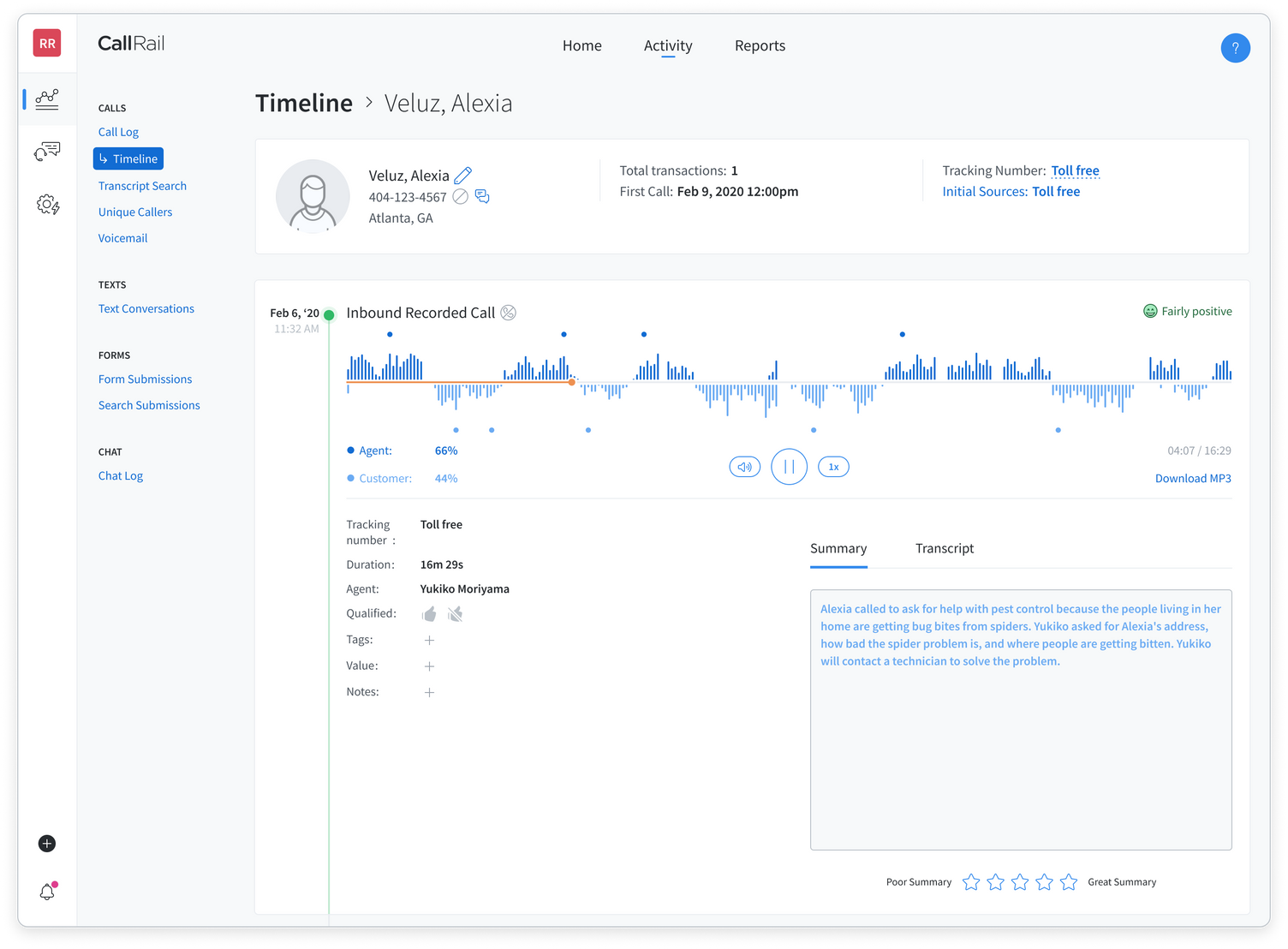
Viewing call sentiments from the call log
Follow these instructions to view sentiments from the call log.
- Select Analytics on the left navigation bar.
- Choose the company where you’d like to view sentiments.
- Select the Recording icon next to the call you'd like to view.
- A pop-up window will appear at the bottom of your screen.
- Select Minimize to view the call information in a smaller view.
- The sentiment will be visible at the upper-left corner of the pop-up window.
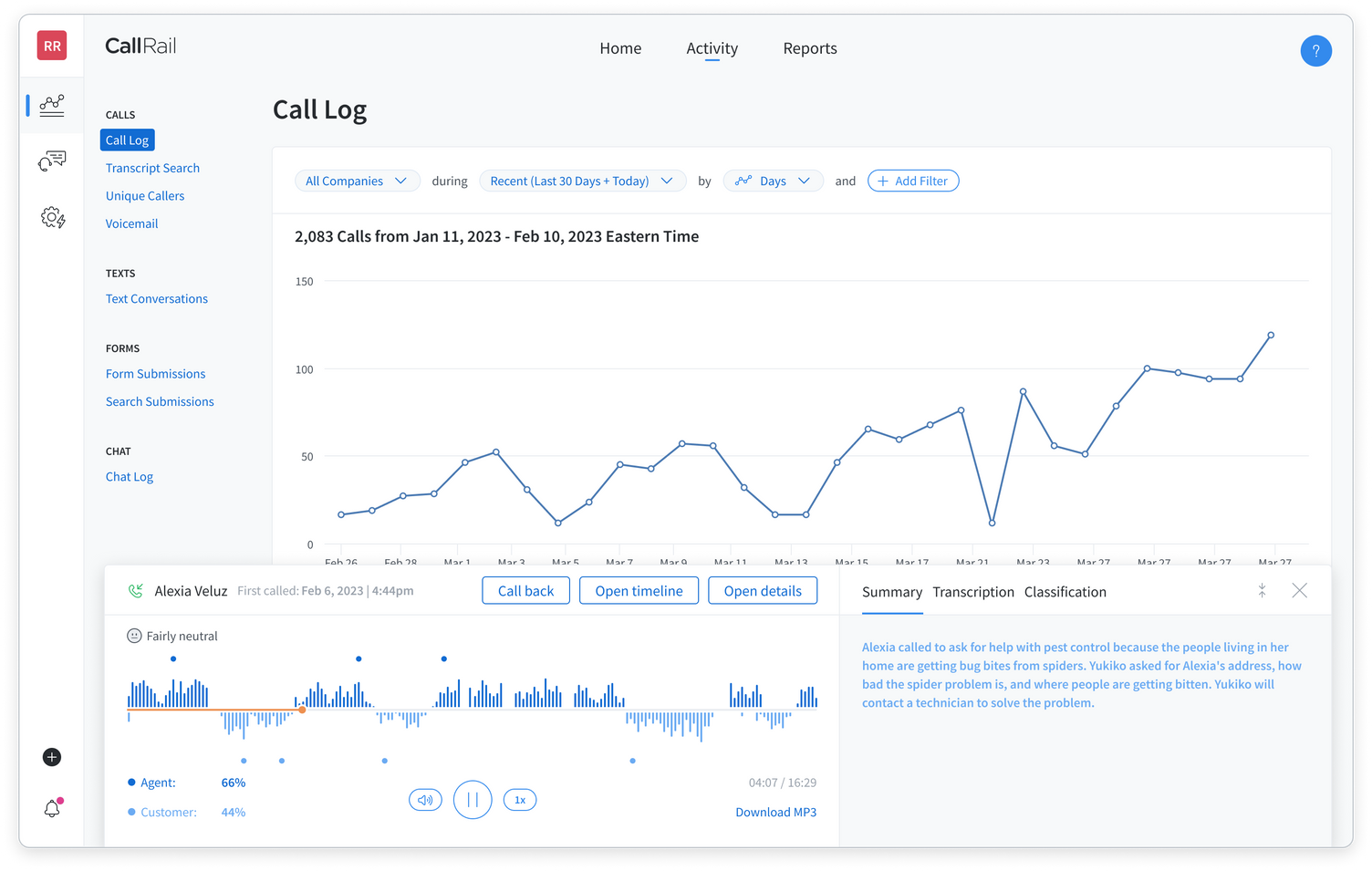
Viewing call sentiments in Lead Center
If you have Lead Center enabled on your account you can use these instructions to view sentiments in Lead Center.
- Select the Lead Center icon on the left navigation bar.
- Choose the company where you’d like to view sentiments.
- Select the call you want to view.
- The sentiment will be visible in the interaction panel.
FAQs
Why can't I see sentiments for all my calls?
You will only see sentiments for calls that happened after call sentiments was activated on your account.